How to change Palworld server settings - A Step-by-Step Tutorial
Ready to embark on a Palworld adventure? Unlock the full potential of your virtual world by following our comprehensive tutorial on configuring a Palworld server! Whether you're a seasoned server administrator or a Palworld enthusiast looking to host your own server, this step-by-step guide will equip you with the knowledge and skills needed to create the ultimate gaming experience.
How to Modify Palworld Server Settings:
-
Navigate to Server Files: Access the server files by going to the "Files" section in your hosting panel. Locate and open the file named
DefaultPalWorldSettings.ini. -
Copy Default Settings: Inside
DefaultPalWorldSettings.ini, you'll find the default settings for your Palworld Server. Copy the entire content of this file. -
Paste in Server Configuration Directory: Navigate to the following directory on your server: "Pal/Saved/Config/LinuxServer/". In this directory, find a file named
PalWorldSettings.ini. Open this file and paste the content you copied fromDefaultPalWorldSettings.ini. -
Edit Server Settings: With
PalWorldSettings.iniopen, you can now edit any setting according to your preferences. Adjust values as needed for your server, taking note of the descriptions for each setting. Ensure not to modify anything you're unfamiliar with, as it may impact server stability. -
Save Changes: After making the necessary adjustments, save the changes to the
PalWorldSettings.inifile. -
Restart the Server: Once you've modified the settings and saved the changes, restart your Palworld server. The alterations will take effect upon server restart.
Configuration parameters
| Difficulty | Difficulty |
| DayTimeSpeedRate | Day time speed |
| NightTimeSpeedRate | Night time speed |
| ExpRate | EXP rate |
| PalCaptureRate | Pal capture rate |
| PalSpawnNumRate | Pal appearance rate |
| PalDamageRateAttack | Damage from pals multipiler |
| PalDamageRateDefense | Damage to pals multipiler |
| PlayerDamageRateAttack | Damage from player multipiler |
| PlayerDamageRateDefense | Damage to player multipiler |
| PlayerStomachDecreaceRate | Player hunger depletion rate |
| PlayerStaminaDecreaceRate | Player stamina reduction rate |
| PlayerAutoHPRegeneRate | Player auto HP regeneration rate |
| PlayerAutoHpRegeneRateInSleep | Player sleep HP regeneration rate |
| PalStomachDecreaceRate | Pal hunger depletion rate |
| PalStaminaDecreaceRate | Pal stamina reduction rate |
| PalAutoHPRegeneRate | Pal auto HP regeneration rate |
| PalAutoHpRegeneRateInSleep | Pal sleep health regeneration rate (in Palbox) |
| BuildObjectDamageRate | Damage to structure multipiler |
| BuildObjectDeteriorationDamageRate | Structure determination rate |
| CollectionDropRate | Getherable items multipiler |
| CollectionObjectHpRate | Getherable objects HP multipiler |
| CollectionObjectRespawnSpeedRate | Getherable objects respawn interval |
| EnemyDropItemRate | Dropped Items Multipiler |
| DeathPenalty | Death penalty None : No lost, Item : Lost item without equipment, ItemAndEquipment : Lost item and equipment, All : Lost All item, equipment, pal(in inventory) |
| GuildPlayerMaxNum | Max player of Guild |
| PalEggDefaultHatchingTime | Time(h) to incubate massive egg |
| ServerPlayerMaxNum | Maximum number of people who can join the server |
| ServerName | Server name |
| ServerDescription | Server description |
| AdminPassword | AdminPassword |
| ServerPassword | Set the server password. |
| PublicPort | Public port number |
| PublicIP | Public IP |
| RCONEnabled | Enable RCON |
| RCONPort | Port number for RCON |
*Remember, these are just examples, and you should refer to the Palworld documentation for specific details on each setting. Make sure to test your server after making changes to ensure everything works as intended.
#Palworld #ServerConfiguration #GamingTutorial #PalworldServer #GamingCommunity #Modding #ServerAdministration #VirtualWorld #PalworldServerHosting #Hosting #PalworldTutorial